A Beginner’s Guide to Navigating Google Search Console
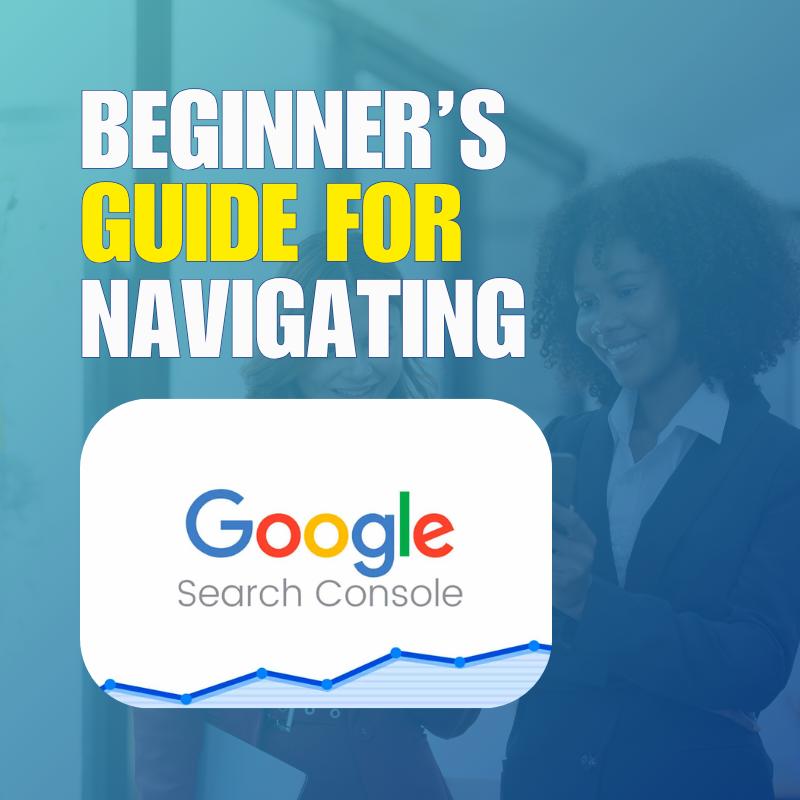
In the ever-evolving world of digital marketing, understanding how your website performs on Google is critical. That’s where Google Search Console (GSC) steps in—a free, powerful tool that gives you insights into how your website appears and performs in search results.
Whether you’re a blogger, small business owner, or SEO beginner, this Google Search Console guide will walk you through the basics of using GSC effectively in 2025.
🔍 What is Google Search Console?
Google Search Console is a free tool from Google that helps you monitor, maintain, and troubleshoot your site’s presence in Google Search results. It doesn’t directly impact rankings, but it shows how your content is performing, highlights issues, and offers recommendations to improve visibility.
🛠️ Why Should You Use Google Search Console?
Here’s what GSC can do for you:
- Track your website’s search performance (clicks, impressions, CTR, average position, search terms)
- Identify technical SEO issues (crawling, indexing, mobile usability)
- Submit sitemaps and request indexing
- Check for manual actions or penalties
- Analyze which keywords and pages are driving traffic
- Inspect how Googlebot sees your website
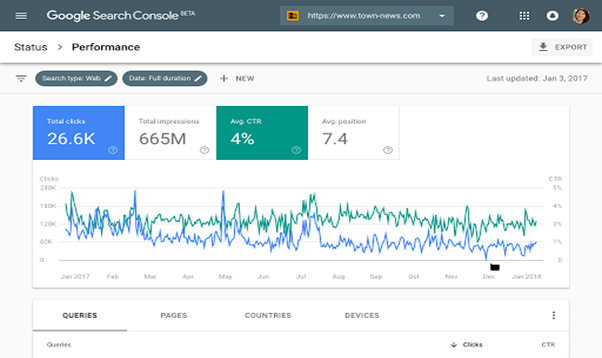
🚀 Getting Started with Google Search Console
Step 1: Set Up Your GSC Account
- Visit https://search.google.com/search-console
- Sign in with your Google account.
- Add your website using one of the two methods:
- Domain property (tracks all versions of the domain)
- URL-prefix property (only a specific URL version)
We recommend Domain property for full visibility.
Step 2: Verify Website Ownership
Choose one of the following methods:
- DNS record (recommended for domain property)
- HTML file upload
- Google Analytics or Tag Manager
- Insert HTML tag in your website’s header tag <head>
If you’re unsure, your web developer or hosting provider can help.
📈 Key Sections to Understand in GSC
1. Performance Report
See how your site performs in Google Search:- Total clicks – How many users clicked your site from Google
- Total impressions – How often your site appeared in results
- Click-through rate (CTR) – % of impressions that resulted in clicks
- Average position – Your average ranking for queries
2. URL Inspection Tool
Want to know how Google views a specific page?
Use the URL Inspection Tool to:
- Check if the page is indexed
- View last crawl date
Submit URL for reindexing after updates
3. Index Coverage Report
Understand how many pages are:- Indexed
- Excluded
- Having errors
- Crawl anomalies
- Pages blocked by robots.txt
- Redirect errors
4. Sitemap
Submit your XML sitemap (e.g., yoursite.com/sitemap.xml) to help Google discover your content faster.5. Mobile Usability
Google prioritizes mobile-first indexing. This report shows:- Viewport issues
- Text too small to read
- Clickable elements too close
6. Experience and Core Web Vitals
Track how your site performs in terms of speed and user experience:- Largest Contentful Paint (LCP)
- First Input Delay (FID)
- Cumulative Layout Shift (CLS)
7. Security & Manual Actions
If your site has security issues (malware, hacked content) or has violated Google guidelines, you’ll be notified here.✅ Beginner Tips for Using GSC Effectively
- Check GSC weekly to track performance and spot issues early.
- Compare data month-over-month to monitor SEO growth.
- Use filters to analyze specific countries, devices, or queries.
Combine GSC with tools like Google Analytics and Google Data Studio for deeper insights.
💡 Real-World Example (Optional Add-on)
Case Study: A local business improved its CTR by 34% simply by optimizing title tags and meta descriptions on its top 5 pages as shown in the GSC Performance report.
🔧 How Sigur Solutions Can Help
Managing your site’s SEO and performance doesn’t have to be overwhelming. At Sigur Solutions, we help clients integrate, monitor, and optimize their websites using Google Search Console and other top-tier tools.
📩 Contact Us today for a free website audit!




